Class Schedule
Here's the schedule of classes, showing the day and time when each class will go live. Remember, with a free pass you have 48 hours to watch each session, after which they will be archived into the VIP Area. To get lifetime access to rewatch the classes and receive class notes and other bonuses, please take a look at the VIP Pass.
(Although unlikely, instructors and topics are subject to change)
Times are shown in Eastern Standard Time [Time Zone Converter]
Letters beside the class name indicate the level as suggested by the instructor:
[B]: Beginner. [B-I]: Beginner/Intermediate. [I]: Intermediate.
[I-A]: Intermediate/Advanced. [A]: Advanced [B-I-A]: All Levels
Use the button below to download a PDF version of the schedule (no descriptions)
Please Note: Due to unforeseen, last-minute circumstances, we are unable to present Gilmar Smith's scheduled classes. Last-minute classes have been added to the schedule to replace her sessions. Our apologies.
DAY ONE: Monday November 11, 2024
8:00 AM Photoshop 2025 All New Features Explained with Jesús Ramirez [B-I]
Discover all the new Photoshop 2025 features and new techniques! Join Jesús Ramirez, expert instructor from the popular Photoshop Training Channel (PTC) on YouTube, as he reveals tips including new essential shortcuts and hidden features in Photoshop. In this information-packed session for advanced Photoshop users, you’ll leave with at least one, “Wow, I didn’t know Photoshop could do that!”
Use Generative AI in new and unexpected ways
New Small Additions For Big Workflow Improvements
Take advantage of the newly announced Photoshop features.
9:00 AM Combining OLD and NEW: Mastering Selections and Cut Outs in 2024 with Glyn Dewis. [B-I]
In this class, Glyn will explore the perfect blend of classic techniques and cutting-edge tools to achieve precise selections and cut outs. No selection is ever the same, so Glyn will cover traditional methods to the latest advancements in Photoshop's AI-powered selection tools showing there's ALWAYS a way! Join Glyn for the best of both worlds, ensuring your selection and cut out techniques are both timeless, up-to-date and above all else ... effective!
You'll see
How to make light work of selecting hair
The POWER of Brushes when making Cut Outs
How to use Adobe's A.I. to NEVER struggle with a Selection
10:00 AM Optimize for Any Lighting Conditions with Ben Willmore [B]
Shooting under natural light at varied times of day requires a great image optimization skills to consistently produce acceptable results. In this session you'll learn the essential methods for relighting people pics to compensate for less than ideal lighting conditions. Even out faces lit by a mix of direct sunlight and shade Transform shadowed areas to make them look as if sunlit Learn to avoid unnatural looking skin tones caused by common adjustments
11:00 AM Smart Object Bootcamp with Dave Cross [B-I]
There are many situations in Photoshop when using a Smart Object can be a huge timesaver. In this session Dave will cover everything you need to know about Smart Objects, including what they are, how to create them, their pros and cons (spoiler alert: there aren't many cons), and how to use Smart Objects as templates. If you've been curious about Smart Objects (and Smart Filters), and how to take full advantage of them, this is the class for you.
You'll learn:
How Smart Objects differ from regular layers
When to use Smart Objects instead of destructive methods such as Merge and Rasterize
How Smart Filters work (and some "hidden" Smart Filters)
Creating reuseable templates thanks to Smart Objects
NOON: Live VIP Pass Q&A Webinar
Got questions about the VIP Pass to help you make a purchase decision? In this live session we'll answer your questions about the benefits of purchasing a VIP Pass for the Photoshop Virtual Summit 6. (Early Bird pricing ends at 1pm EST today)
1:00 PM How to Not Suck at Photoshop (Basic Photoshop Truths for Success) with Khara Plicanic [B]
Let’s face it, Photoshop is fun. It’s powerful, inspiring, and filed with endless possibility. Of course, all this also means it can be profoundly overwhelming. There’s a lot to learn and just when you think you’re getting the hang of it—you realize you’ve barely begun to scratch the surface. To help, Khara Plicanic shares a collection of tried and true insights for how to best approach learning Photoshop. You’ll quickly discover that even though you may not know everything, when you start on the right foot, feeling confident and capable is easier than you think.
• How to get out of your own way and keep learning
• To make the most of the process and enjoy the ride
• You’re on the right track—just keep going!
2:00 PM Crafting Visual Appeal with Blake Rudis [B-I-A]
Photoshop has a LOT of bells and whistles. It has some amazing tools that help us make incredible images. You can literally do anything you want in Photoshop. However, herein lies the problem with Photoshop. When you have access to an entire universe of editing tools, how do you know which one to use and when? But the more important question, is WHY are we using them in the first place? In this class, I'll teach you the why behind many of the tools we use in Photoshop. We'll take a deep dive into "Visual Appeal" and diagnose what your viewer wants to see in your images. Last I checked, you were making images for people to view, right? Why not make them the best they can be! When you know what your viewer expects to see you can deliver results EVERY time!
How to see like your viewer
How to leverage Photoshop to make impacting photos
How to put your vision into any image
3:00 PM AI Portrait Retouching Techniques with Gilmar Smith Simplifying and Customizing the Photoshop Interface with Matt Kloskowski
Due to unforeseen, last-minute circumstances, we are unable to present Gilmar Smith's class. As a last-minute replacement, we are pleased to share this brand-new class from Matt Kloskowski.
In this class, Matt covers how to understand, simplify and customize the Photoshop interface for Photographers. While editing photos is the highlight of what we want to do in Photoshop, we can’t get away from the fact that there are thousands of tools, preferences and settings that we can change. Matt will go over some of his favorite ways to understand and customize the interface and tools so that we can use our favorite editing tools faster and easier.
4:00 PM Selecting by Tone and Color with Tim Grey [B-I-A]
There are numerous ways to create selections and masks in Photoshop, and it is often helpful to be able to use tone or color in an image to identify specific areas to adjust in an image. In this class you'll gain confidence in your ability to define and refine selections of a range of colors in a photo, learn powerful ways to leverage channels for selections, and discover an option for exercising tremendous control over selections that goes beyond common masking techniques based on luminance. You may be surprised to see just how easily you can define selections and masks based on tonal and color values in your images.
Creating selections based on colors in an image
Going beyond luminance masks for greater control over selections based on tone
Using channels as the basis of a selection.
DAY TWO: Tuesday November 12, 2024
8:00 AM Practical Photoshop AI with Matt Kloskowski [I]
In this class, we'll take a look at the practical side of AI in Photoshop. Most photographers don't want the computer to generate an image for them. Instead, we want the computer to help us with things that take too long or are tedious. And that's exactly where AI can help.
Removing distractions
Making selections
Matching colors
Changing backgrounds
9:00 AM If I had only known...What I Wish I Knew When Starting with Photoshop with Daniel Gregory [B]
To this day, I still am learning tricks and tips for making my work in Photoshop easier, faster and more creative. Some of these tips were so simple that I couldn’t believe that I didn’t know it sooner, even after 25 years, I still have a D’oh moment of learning. But then again, you don’t know what you don’t know. In this session, we dig into some of the essential things I wish I had known when I was starting out using Photoshop (to be honest, some of them only came out a year ago, but I still wish I had them). The main goal of the session is to focus on key elements of Photoshop and provide you with foundational knowledge to kickstart your journey in digital editing. We’ll begin a dig into Photoshop workspaces, preferences, menus and keyboard shortcuts. We'll discuss tool presets, showing you how to save and access frequently used tools and settings to streamline your workflow. We’ll then explore aspects of working with layers, channels, and masking—key elements for non-destructive editing and creating compositions. We’ll touch on the crucial aspect of file formats and saving your work. You’ll learn the differences between various file formats and understand the best practices for saving and exporting your projects. We will also look at how some of the new powerful workflow tools in Photoshop have made it so much easier to maintain a more effective and efficient workflow. By the end of this session, you'll have a solid foundation in Photoshop, equipped with tips and tricks to make your editing process smoother and more efficient. Don't miss this opportunity to fast-track your Photoshop skills and avoid common pitfalls.
You will learn some of the aspects of setting up a successful workspace, preferences and tool settings to make your workflow easier in Photoshop
You will learn some of the key workflows tips and tricks for working with channels and layers and masking that can make editing faster and easier
You will learn how to use some of the newer tools in Photoshop to be more efficient in editing your images
You will learn how to save, organize and export your files for easlier file, client and backup managment.
10:00 AM Mastering Color in Photoshop: From Correction to Grading and Beyond with Lisa Carney [I]
Unleash the full potential of color in your Photoshop projects with this comprehensive session. Dive deep into the intricacies of color spaces, color correction, color grading, and advanced color adjustments, empowering you to take control of the chromatic palette and elevate your creative vision. Unravel the mysteries of color correction, with a focus on techniques for achieving flawless skin tones and natural-looking hues. Explore the diverse approaches to color grading, unlocking new possibilities for mood, atmosphere, and stylization. Expand your color knowledge by delving into the strategic use of color adjustments and the game-changing capabilities of Neural Filters. Whether you're a seasoned Photoshop user or a budding artist, this course will equip you with the skills and confidence to master color and transform your digital creations.
We'll learn how to:
Understand the fundamentals of color spaces and how to optimize your color workflow
Develop advanced color correction techniques, with a emphasis on skin tone enhancement
Explore a range of color grading approaches to achieve your desired visual style
Harness the power of color adjustments and Neural Filters to fine-tune your color palette
Cultivate a deeper appreciation for the strategic use of color in your Photoshop
11:00 AM Camera Raw A-Z with Anthony Morganti [B]
In this session, Anthony Morganti will teach you the ins and outs of an essential component of Photoshop, Adobe Camera Raw. You will learn how to use Adobe Camera Raw to edit a Raw file from scratch and how to use Adobe Camera Raw as a filter in Photoshop.
You will learn how to edit Raw files in Adobe Camera Raw
You will learn how to use Adobe Camera Raw on non-Raw files such as TIFFs and JPEGs
You will learn how to use Adobe Camera Raw as a filter in Photoshop.
NOON: Live Zoom Call Q&A with B&H Photo
Ask the B&H Experts. Meet the team at B&H and chat with them about any of your gear needs! We can talk hardware, software, lighting and of course we always love talking about cameras and lenses. We’ll also go over all the exclusive deals for attendees and help you make the right decision for the gear that will level up your creativity!
1:00 PM Being Creative with Layers in Photoshop with Colin Smith [B-I-A]
Photoshop enables a whole new level of creativity to your images. At the heart of this creative freedom is layers. This is not a class on understanding layers (although they are explained) it is a springboard to reaching new heights for your creative adjustments.
How to leverage layers and masks
Think outside the box and get creative
Discover some of the hottest techniques
Tips and more tips galore
2:00 PM Eight Classic Techniques to Make Your Images “Pop" with Nicole Young [B]
Make a big impact with little effort through these eight easy-to-master techniques that will transform your images from ordinary to extraordinary. This class is perfect for anyone looking to quickly enhance their photos using classic methods that provide dramatic results.
- How to create atmospheric depth using the Orton Effect and Vignette techniques
- Techniques for mastering light manipulation with Dodge and Burn and Split Toning
- How to add visual texture and complexity using Grunge Overlays and Blend Modes
- Effective color enhancement and mood settings using LUT presets and Gradient Maps.
3:00 PM Creating and Using Brushes with Bert Monroy [B]
Brush Tips are used by many tools in Photoshop and many brush tips come with the application. There is a myriad of brush tips for sale, but knowing how to create a brush tip and manipulating the Brush Settings panel can save you a lot of time and expense trying to find the right tip that you might need. In this session you will learn:
How to create brushes from photos or by using a particular existing brush to create an entirely new brush
To modify how a brush performs by manipulating the assorted functions available in the Brush Settings panel.
4:00 PM Adobe Express x Photoshop: Elevate Your Workflow, Maximize Your Photoshop Experience with Dave Clayton [B-I]
We all know the powerhouse that is Photoshop, but there's a new tool in the Adobe lineup: Adobe Express. In this session, discover how to seamlessly integrate Photoshop with Adobe Express to create, edit, and share your content like never before. We'll explore how to breathe new life into your layered Photoshop masterpieces, enabling you to distribute your work more efficiently and adapt it for multiple formats with ease.
You will learn:
How to give your PSD files a new lease of life
How to use your content to create multiple assets to promote yourself
How to animate and export your content easily across social platforms
DAY THREE: Wednesday November 13, 2024
8:00 AM Updates to Skin Retouching with Kristina Sherk [I]
High end skin retouching is not the mammoth undertaking it used to be. There have been significant improvements which allow us to retouch skin much faster and easier. In this course, retouching educator Kristina Sherk will guide you through all the new advancements that will allow you to simplify your skin retouching workflow to save you loads of time and effort.
- how to utilize AI to help simplify skin retouching
- how neural filters can help smooth skin with one step
- the importance of how to retouch skin realistically, and avoid that dreaded plastic skin look.
9:00 AM More Better Backgrounds from More Better Filters! with Kirk Nelson [B]
For years digital artists would smirk at Photoshop's filters when it came to generating backgrounds. It seems Adobe took that personally and has given us a slew of new methods for generating useful backgrounds. From Neural Filters to Parametric Filters to Generative Fill to Adobe Firefly, there is much to be explored!
You will learn:
What are Neural Filters, and how do we use them
What are the Parametric Filters, and why do we need them
Can Firefly really create backgrounds that are useful
How to know what option to use when.
10:00 AM The Hidden Secret to Editing Razor Sharp Photos with Justin Laurens [B-I]
Unlock techniques and tools within Photoshop that ensure your photos are crystal clear and sharp every time. Learn the hidden features and settings that professionals use to achieve stunning image clarity.
You'll learn:
How to use Photoshop’s sharpening tools effectively to enhance image clarity without introducing noise.
Techniques for focusing on key areas to draw attention and create a professional finish.
Advanced methods for adjusting and refining edge sharpness for a polished look.
11:00 AM Pre-Viz is a Whiz with Photoshop with Corey Barker [B]
One way I like to use the newest features in Photoshop is to conceptualize or pre-visualize a project with mood boards or style frames. This used to be a tedious process but now you can rough out an idea with Generative AI and the combined Photoshop toolkit to create frames in no time. This can be helpful in projects that require a lot of prep.
Use Generative AI to rough out design concepts to capture tone of the project
See how just experimenting can help lead to new ideas you might not have thought of
Combine ideas into composites that accurately convey your ideas
NOON - LIVE Q&A HELP DESK FOR VIPs
VIP Members: Log in to your Member Area to take part in the live Help Desk. (Session will be recorded)
NOON - BONUS CLASS FOR VIPS
From Pet Portrait To Art with Judy Reinford [I-A]
From Pet Portrait To Art
Join us for an exciting class on "Transforming Pet Portraits into Fine Art Paintings." In this session, you will learn how to start with pet portraits taken on a grey seamless backgrounds and swiftly transform them into beautiful fine art paintings. By the end of the class, you will be able to produce high-quality, artistic pet portraits in a short amount of time, impressing clients and significantly expanding your artistic repertoire. Whether you're looking to elevate your photography business or simply enhance your artistic skills, this class will provide you with the tools and knowledge to achieve your goals. Join us and take the first step towards creating breathtaking pet portraits that truly stand out.
1 Advanced Photoshop Techniques: You will learn advanced Photoshop techniques, including the use of the Liquify tool, to enhance and refine your pet portraits, giving them an artistic and polished look.
2 Creating Custom Painted Backdrops: You will learn how to design and create custom painted backdrops in Photoshop, adding unique and personalized elements to your fine art pet portraits, making them truly one-of-a-kind.
3 Efficient Workflow for Quick Turnaround: You will learn how to streamline your workflow and apply creative techniques to quickly transform pet portraits into high-quality fine art paintings, allowing you to produce impressive results in a short amount of time.
1:00 PM Generative AI for Real World Jobs with Lisa Carney [B-I]
In this comprehensive Photoshop class, you'll dive deep into the cutting-edge AI capabilities that are transforming the world of digital art and photography. Explore the revolutionary Generative Fill feature and the powerful Firefly AI tool, and learn how to harness their potential to streamline your real-world creative workflows. Beyond the hype of astronaut cats, you'll tackle genuine retouching and compositing challenges that will equip you with practical skills to elevate your assignments and client work. Discover how to seamlessly integrate AI-powered tools, including third-party AI assistants, into your Photoshop arsenal, empowering you to achieve professional-grade results with newfound efficiency.
You will learn:
A clear understanding of generative fill, utilizing reference images, effects and style.
The pitfalls of the gallery tab and how to work around it
Incorporating AI into your beauty retouching workflow
2:00 PM Type Design for Photographers with Khara Plicanic [B-I]
As a modern photographer, you likely do a fair amount of design work to create things like holiday cards, graduation announcements, and other client add-ons. But how much do you really know about the art of type design and working with text in Photoshop? What should you look for in a font? How is a font different than a typeface? Do you find yourself center-aligning everything by default? Or putting two spaces after a period? Learn to avoid rookie mistakes and set type like a pro in this eye-opening and upbeat session that’s sure to inspire.
-
What to look for and where to find great fonts
-
How to fine tune and professionally style text in Photoshop
-
Fun ideas for combining text with photos
3:00 PM Crop, Straighten, Transform! with Tim Grey [B-I]
You can dramatically improve the composition of a photo by cropping, rotating, and even transforming the image. In this class you'll learn various ways to crop an image to improve the framing, create impact with aspect ratios, and perhaps remove distractions. You'll see how easy it is to rotate an image to fix a crooked horizon, and how you can even apply magical transformations to fix perspective, such as for straightening the lines of a building. Throughout this class you'll see how even small changes to a photo can greatly improve its impact.
You'll see:
Cropping to specific aspect ratios
Straightening crooked horizons
Transforming to correct perspective.
4:00 PM 10 Uses of a Layer Mask with Nigel French [B]
In Photoshop, whatever the problem, a layer mask is nearly always the solution. Whether you’re removing a background, creating a seamless blend, refining details, or swapping heads, layer masks are your friend. That may sound like hyperbole, but when you examine how images are “Photoshopped” there’s nearly always a layer mask involved, either in a leading, or strong supporting role. And yet layer masking, along with all those other types of masks, can confuse and confound Photoshop beginners. We’ve all been there. In this session, we’ll demystify layer masks by looking at 10 common scenarios in which they can be used. At last count, there were approximately 1 million uses of a layer mask, but with these ten popular uses, you’ll be able to tackle a wide range of image editing tasks, and—by understanding how layer masks work—you’ll be able to figure out the remaining 999,990 uses, empowering you to navigate the countless other creative possibilities layer masks offer.
Understand what layer masks are and why you should them
Why black and white are the two most important colors
The importance of a non-destructive workflow
5:00 PM Sponsor Session: Boris FX
Details to come
DAY FOUR: Thursday November 14, 2024
8:00 AM The Art of Color: Enhancing Your Photos with Color Mastery with Gilmar Smith Combining Images in Interesting Ways with Dave Cross
Due to unforeseen, last-minute circumstances, we are unable to present Gilmar's class. As a last-minute replacement, we are pleased to share a new class from Dave Cross
Once we start experimenting with layers, we start to discover that there are a number of very interesting ways to combine layers - that go beyond Layer Masks. In this session we'll explore methods that let you blend together layers in creative ways while still preserving the non-destructive ability to edit them.
Through several projects, you'll learn how to:
Use the Displace Filter
Use the Blend If Sliders
Use Clipping Masks
Mask a mask
9:00 AM Storytelling In Photoshop: Crafting Compositions That Capture the Imagination (and Get Remembered) with Sebastian Michaels [I]
Most photos and compositions — even the excellent ones — nowadays get passed by with the briefest of glances. Others however seem to capture our attention and seize upon our imagination. And often what grabs us is the STORY implied in the image. You can make your own images far more arresting and enigmatic by learning to infuse your work with story (either in the original photos or afterward as you build a realistic composition) and by enhancing the drama and mood in Photoshop.
You'll learn how to stage more dramatic photos that are more apt to capture attention — and hold it. (This not only makes your work more compelling and memorable, but establishes you as an even more sophisticated and masterful photo artist.)
You'll learn how to build out compositions in Photoshop that feel realistic — not created in AI, not cobbled together, and not overdone — yet captivate through their combined sense of story and authentic artistic feel.
You'll learn how to boost the overall impact of your photos and compositions through a clear cinematic approach to post-production. (This will also ensure your printed treatments look especially professional.)
10:00 AM Alpha Channels and Their Purpose with Bert Monroy [B-I]
Alpha Channels are an important, yet vastly underused function of Photoshop. They have been part of the program since it was introduced. They allow you to control how images are affected by the various tools and controls within the program. This session will give you a deep understanding of their function. You will also see how they allow you to create special effects that can be applied to objects within an image.
11:00 AM Automating Photoshop: Using Actions and Batch Processing to Speed Up your Workflows with Nicole Young [I-A]
Discover how to harness the power of actions for repetitive tasks and implement batch processing to handle large volumes of images efficiently. This class will teach you to create, manage, and execute actions, saving you time and enhancing your productivity. Ideal for photographers and designers looking to optimize their editing workflow and focus more on creative tasks.
- How to create and customize actions tailored to your specific editing tasks
- Techniques for automating repetitive processes using batch processing across multiple files
- Tips for troubleshooting common issues with automated tasks to ensure smooth operation.
NOON LIVE Q&A: Dave answers your questions about the VIP Pass
LIVE Webinar
If you're still on the fence about purchasing a VIP Pass, join this webinar (or watch the recording) to hear the answers to some of the most frequently asked questions, or to ask your own question about the benefits of a VIP Pass.
NOON: Live Zoom Call Q&A with B&H Photo
Ask the B&H Experts. Meet the team at B&H and chat with them about any of your gear needs! We can talk hardware, software, lighting and of course we always love talking about cameras and lenses. We’ll also go over all the exclusive deals for attendees and help you make the right decision for the gear that will level up your creativity!
1:00 PM Down & Dirty Remix with Corey Barker [I]
With all the newest features in Photoshop especially with AI, I thought would be fun to revisit some of my most popular effects from the Down & Dirty Tricks column in Photoshop User Magazine. We will explore how new techniques can lead to even more enhanced effects and give some of your older work new life or explore new ideas for completely new art.
Explore new effects by revisiting old tutorials and projects and approaching them in a different way
Utilize AI to take past projects further than you ever could
Explore your own past work and see if there's something worth reseurrecting
2:00 PM Let's Get Cre-AI-tive! with Kristina Sherk [B-I-A]
The world of creative portraits has exploded recently thanks to the advent of Photoshop AI and Adobe Firefly. Join Photoshop educator Kristina Sherk as she uses Photoshop and Adobe Firefly to create fantastical portraits of her kids. There's no better way to create, play, learn and set yourself apart as an artist than to explore the wonderful world of Photoshop AI in your portrait photography.
- tips for shooting your base image to best integrate it into composite
- how to create full scale, high rez storybook backgrounds
- how to harness the power of AI to bring a fantasy portrait to life.
3:00 PM Adjustment Layers A-Z with Anthony Morganti [B]
In this session, Anthony Morganti will teach you all about Adjustment Layers in Photoshop. He'll demonstrate each of the Adjustment Layers and demo how to use masks to apply the adjustment layer exactly where on the image you want it.
You'll learn what Adjustment Layers are and why they're an important component of Photoshop
You'll learn what each of the 16 Adjustment Layers do and how to use them
You'll learn how to mask Adjustment Layers so they adjust the part of the scene you want them to adjust
You'll learn how clip the Adjustment Layer to another layer so it only adjusts that layer and no other layer.
4:00 PM Master Class on Blending Modes with Jesús Ramirez [I-A]
Discover the creative power of blending modes in Photoshop! This class walks you through the core blending mode categories, demonstrating how to enhance your photos, add realistic textures, and create stunning effects. With step-by-step examples, you’ll learn when and how to use each blending mode for precise control over light, color, and contrast to bring out the best in your designs!
DAY FIVE: Friday November 15, 2024
8:00 AM Photoshop Secrets with Colin Smith [B-I-A]
Here is where you will learn some of the most popular and in-demand techniques. You've seem the effects around and wondered, "How did they do that?" In this session, Colin Smith reveals the secrets of these amazing effects, so you can reproduce them for yourself.
Recipes for the hottest effects
Lots of insider tips
Ways to use tools together in Photoshop
Out of the box thinking
9:00 AM Dodging, Burning, and Beyond! with Blake Rudis [I-A]
Did you ever Dodge and Burn in a traditional darkroom? TBH it was a daunting task, a nightmare for many. But, in today’s digital darkroom, dodging and burning is easier than ever, yet so many fail to include it in their workflow. In this class, we'll dive into the traditional techniques of dodging and burning that have been used by photographers for decades to enhance the light and shadow in their images. But we won't stop there. You'll learn advanced methods that push these techniques further, incorporating modern Photoshop tools and creative approaches that go beyond the basics. Don’t dodge this class or it could end up burning you… Okay, I know, horrible Dad joke, I promise the class will be better than my humor.
You will learn
The history of dodging and burning
Traditional Dodging and Burning methods
How to to incorporate D&B into your workflow
How to scale up your D&B techniques
10:00 AM New World Retouching with Ben Willmore [B-I]
With the advent of artificial intelligence, basic retouching has become child's play. What used to take hours can now be accomplished in a few seconds. As you get more comfortable with the newest tools, you'll quickly realize that it does not always deliver what is desired. Attempt to remove one basket from within a display of baskets and AI will deliver what it sees in the surroundings... baskets! It's only through performing quick and crude modifications using traditional retouching tools that you'll be able to influence how AI analyzes the image and performs true magic. This session is all about advancing beyond the basics to make all the retouching tools more useful and effective.
11:00 AM Mastering Black and White Conversions in Photoshop with Daniel Gregory [B-I]
Have you ever seen a black and white image that seems to glow? Do you find that your black and white images seem to fall a little flat? It might be the way you’re converting your files. In this session, we will unlock the best methods for converting your images to black and white using Photoshop. We'll explore a wide range of techniques to ensure you have the creative tools needed to achieve stunning results. We’ll start with some of the more common methods before diving into more advanced techniques. With each method, we will examine the pros and cons of the conversion method and how to approach fine-tuning how the tones are converted. We’ll explore the capabilities of Adobe Camera Raw (ACR), Lab, Calculations, Blending Modes, channels, LUTs, Gradient Maps, and so much more. By the end of this session, you'll be equipped with multiple techniques to convert your photos to black and white, each offering different creative possibilities to enhance your photographic vision. We will also spend a little time along the way with some tips, techniques and considerations for how to approach fine-tuning, tinting, toning, and final processing of your black and white files. Join us to master the art of black-and-white conversion in Photoshop!
You will learn what makes for an effective black and white conversion
You will learn the various techniques for converting to black and white and which methods work best based on the image
You will learn how to blend various methods for black and white conversion to select the best of each method
You will learn how to best incorporate black and white conversions in Photoshop when working with tools like Silver Efex or Lightroom.
NOON - LIVE Q&A HELP DESK FOR VIPs
VIP Members: Log in to your Member Area to take part in the live Help Desk. (Session will be recorded)
1:00 PM Creative Light Painting, made easy! with Kirk Nelson [B-I]
Light painting is a fun and challenging photography technique generally using handheld lights and long shutter speeds. Obtaining really good images requires a lot of patience, skill and hard work. Fortunately, there are some shortcuts in Photoshop that can help you transform mediocre attempts into amazing results!
We'll cover:
Tips on how to make your Light Painting projects successful, and knowing how to spot areas where you need to improve
Merging together the best parts of multiple photos to create a composite that is greater than just the sum of the parts
How to use Generative Fill to create fantastical elements to enhance the settings of your light painting project
How to create a library of light painted effects both manually and AI assisted so you can use them in future creative projects
2:00 PM Masking Everywhere! with Matt Kloskowski [I]
With so many masking options in Photoshop, Camera Raw and Lightroom it can be confusing to figure out where you should be making your selections. This session will look at all the options and help you decide which method is best to use when.
Creating masks for raw photos
Masking and Layers in the main Photoshop interface
Real world projects and workflow
3:00 PM Oldies BUT Goldies: Photoshop Techniques that Stand the Test of Time with Glyn Dewis [B-I]
Photoshop's evolution over the years has been nothing short of incredible, especially with recent additions like Generative Fill and the Remove Tool. However, despite these advancements, many classic techniques remain as relevant and useful today as they ever were, so in this session, Glyn will guide us step-by-step through some of his favorite "Oldies but Goodies," covering topics such as lighting effects, special effects, selections, compositing, color, and more.
How to make brushes and beat tricky selections
How to use blend modes to create lighting effects
How to create composites without cut outs
4:00 PM Tons of Terrific Tips and Tricks with Dave Cross [B-I]
If you love seeing a ton of quick tips and tricks for all aspects of Photoshop, then this session is for you. Dave will take a big breath and share as many tips, tricks, shortcuts and hidden features as can possibly be shared in a class of this length. There will be tips for using tools, layer shortcuts, hidden uses of common tools, automation tips, time-saving tricks and much more.
Tips for working with Type and Shapes
Shortcuts for layers, masks and more
Uncommon uses for everyday tools and functions