Class Schedule
Here's the schedule of classes, showing the day and time when each class will go live. Remember, with a free pass you have 48 hours to watch each session, after which they will be archived into the VIP Area. To get lifetime access to rewatch the classes and receive class notes and other bonuses, please take a look at the VIP Pass.
(Although unlikely, instructors and topics are subject to change)
Times are shown in Eastern Daylight Time [Time Zone Converter]
Letters beside the class name indicate the level as suggested by the instructor:
[B]: Beginner. [B-I]: Beginner/Intermediate. [I]: Intermediate.
[I-A]: Intermediate/Advanced. [A]: Advanced [B-I-A]: All Levels
Use the button below to download a PDF version of the schedule (no descriptions)
DAY ONE: Monday October 30, 2023
8:00 AM Using Curves in Photoshop for Tone and Color with Colin Smith [B-I-A]
How do curves work and how do you use them practically. There is a 2nd world of curves that few even understand and that's the color mode. Learn how to get more color control than you thought possible
• How to use curves for tone
• How to use curves for color
• Luminosity masking
• Color grading
9:00 AM Artistic Photoshop Compositing with AI-Generated Content with Sebastian Michaels. [I]
AI can be a powerful tool in generating content to bring your creative visions to life. But if you're going to be an ARTIST, you still need to come up with your own ideas, make your own artistic decisions, and bring everything together in Photoshop with your own skills.
• What are the ethics of using AI images in your work?
• What are the best uses of AI in your creative process?
• As a serious artist, what are the appropriate boundaries between how much you allow the AI to create and how much YOU bring to the canvas in Photoshop?
10:00 AM The Blend Modes no one taught you! with Blake Rudis. [I]
So how are you getting along with Screen, Multiply, Soft Light, and Overlay? You know, the most common blend modes everyone talks about? Well, you do realize there are 27 blend modes in Photoshop and Adobe didn't put them there for their health ;) There is a specific reason for every blend mode and many of them are extremely powerful! We will look at the blend modes that are rarely touched and you'll discover why these blend modes were put there in the first place. Bring a pickaxe, and prepare to find many diamonds in the rough in the depths of this lesson.
• How to get the most out of all the blend modes in Photoshop
• How to create stunning effects with lesser known Blend Modes
• Gain a true understanding of the blend modes for more predictable results
11:00 AM Expert Tips on Everyday Features with Ben Willmore [A]
Ben Willmore has been pushing Photoshop to its limits since the first day it was available to the public over 30 years ago. Lean how a true expert utilizes features such as Groups, Layer Masks, Clipping Masks, Adjustment Layers and much more. We’ll start with essential ideas such as how to switch layers, select multiple layers, create layer groups, change the stacking order of layers, and switch between editing a layer versus its mask without diverting your gaze from your image or moving your mouse anywhere near the layers panel. We’ll then progress into learning everyday uses for features such as Fill Opacity, Knockout Deep, Knockout Shallow and Layer Linking. This is not a 101 “what is a layer” kind of class… it’s more of a “buckle your seatbelt and prepare to be blown away” class that you’ll want to review and dissect afterward to learn what Photoshop is really capable of.
• Learn to use uncommon features such as Knockout Shallow and Knock Deep
• Use Apply Image to combine Layer Masks while avoiding the usual edge artifacts
• Convert Blend-If Slider effects into a Layer Mask
• Learn why Groups start out in Pass Through blending mode instead of Normal mode
NOON: Live Zoom Call Q&A with B&H Photo
Ask the B&H Experts. Meet the team at B&H and chat with them about any of your gear needs! We can talk hardware, software, lighting and of course we always love talking about cameras and lenses. We’ll also go over all the exclusive deals for attendees and help you make the right decision for the gear that will level up your creativity!
1:00 PM Good Gradient! Understanding Photoshop’s new Live Gradient Tool with Kirk Nelson [B]
Adobe recently changed the Gradient tool in Photoshop to be Live. This class would be aimed at the beginner level and explore what exactly the Live gradient is, how to use it, how to edit it, how to best apply the gradients to our own work, and how to create custom gradient presets that can be easily applied in future edits.
• How to use the new Live Gradient Tool
• How to create your own presets
• How to best use gradients in your own work
2:00 PM Mastering Masking with Lisa Carney [B-I]
Masking in Photoshop is for a multitude of tasks. You can use masks to make composites, for color correcting and to isolate areas to retouch
Like most functions in Photoshop, there are lots of masking options to get to your destination. It’s a standard in Photoshop that peoples brains work in different ways and Photoshop allows you that flexibility.
3:00 PM 45 in 45: 45 Camera RAW tips in 45 minutes with Daniel Gregory [B-I]
Ever wonder if there is an easier or quicker way to do something in Camera RAW? Would you enjoy editing your images if you were just a little more efficient? Ever wonder what something does in Camera RAW but was afraid to click on it in case it reformatted your hard drive (nothing will do that, by the way)? Well, have we got a session for you. In 45 in 45, you will learn 45 (one-minuteish) tips for effectively working with Camera RAW. From simple usability techniques, hidden menu and keyboard shortcuts, effective workflows and advanced settings and options, this session is a whirlwind of fun and quick ways to make you more effective in your image editing. I have no doubt that some of these might be classics you already use, but there will surely be new, easy and fun ways to approach your editing no matter what sort of images you're working with. So join me for a very fast-paced, high-action thrill ride into Camera RAW.
• You will learn some of the quick and easy tips for effective Camera RAW workflows
• You will learn how to better incorporate Camera Raw into your Photoshop and Lightroom workflows
• You will learn how to more efficiently setup Camera RAW for image editing and organization.
4:00 PM Design Like a Pro: Unleash the Full Potential of Photoshop’s Tools with Theresa Jackson [I-A]
Go beyond photo editing by exploring Photoshop’s extensive toolset for design. Discover expert techniques to boost your efficiency in creating social media graphics, web banners, postcards, and other designs. This session delves into the essential skills needed to elevate your design game.
• Working with Artboards
* Best workflows for placed content
• Camera Raw as a Smart Filter
* Fill layers & Layer Styles
* Working with Text
* Where to find FREE Design Assets
DAY TWO: Tuesday October 31, 2023
8:00 AM Bridge Doesn’t Suck! with Matt Kloskowski [I]
On the surface, Bridge (Adobe’s "free with Photoshop" File Browser) seems to do a lot of things that Lightroom does. Over the years, many Lightroom users have snubbed their noses at it (me included). But for photographers, there’s room for both and each program has its strong points. Plus, there are things that Bridge can do that Lightroom can’t. We’ll take a look at what Bridge does best, some of the things you can do there that you can’t in Lightroom, and even go through a whole photo shoot to show you exactly how Bridge can help you work through large amounts of photos in a simple way.
How to sort through photos, things that Bridge can do that Lightroom can't, how to integrate both Bridge and Lightroom
9:00 AM Simple Tips for Basic Photo Restoration with Nicole Young [B-I]
This class teaches how to use the Photoshop Neural Filter to colorize and restore photos, as well as some tips on how to do some basic photo-restoration manually using tools, layers, and blending modes.
• Utilize Photoshop's Neural filters to colorize and restore damaged photographs
• Restore old photographs using manual techniques
• Bring an old photograph to life by manually adding color
10:00 AM Using Photoshop and Lightroom to Create Dramatic Black and White Seascapes with Glyn Dewis [B-I]
In this class Glyn will take us step by step through the entire process he follows when creating powerful black and white seascape images. No matter what you choose to shoot with, be it Mirrorless, DSLR or a Mobile device, Glyn will show first of all how he captures the necessary images and then he'll take us through the retouching in both Lightroom and Photoshop showing how he combines individual elements, how he uses tools and techniques in both Lightroom and Photoshop to add light, contrast, masking and presets to create one final image that forces you to relive the thrill and excitement of what the scene was really like.
• How to use masks on multiple images to create a 'true' scene
• Quick Fixes to Common Problems when creating Dramatic Black and White Images
• Create light in Photoshop that will immerse the viewer 'in' the scene
• Working with Presets
11:00 AM How to Focus Stack with Photoshop with Anthony Morganti [I]
In this class, Anthony Morganti explains how to take multiple images with limited depth of field and different areas in focus, load them as a stack into Photoshop, align them, then combine them to produce a single image that is tightly focused from the front to the back.
• Load multiple images into a stack
• Align the stacked images
• Combine them so the result is a single image, focused front to back.
NOON How To Access All of Your Photos From All Your Devices and Hand Off to Photoshop in Two Clicks with Mylio
1:00 PM Inspiration and Preparation with Bert Monroy [I]
Bert is known for images created from scratch that contain details far beyond what a camera can capture. Those details are from his imagination and reality combined to create incredible realism. This is not Ai, it is Hi (Human Intelligence). There is a lot of prep work needed and a knowledge of how to apply the tools in Photoshop to make things come to life. In this session, Bert will show you how inspiration starts a journey that requires much preparation. The massive amount of research into how things work that involves studies of the subject, Google Street view journeys and even the creation of physical models to study shapes and the effects of lights and shadows. Many of the techniques he demonstrates will help you in solving problems that arise when you are creating images or compositing existing images that look like they were shot together.
Research. Creating the overall structure of an image. Perspective planning.
2:00 PM Photoshop AI Overview, Tips & Tricks with Kristina Sherk [B-I]
AI has succeeded in changing Photoshop forever. It's now easier than ever to change an article of clothing, remove a very complex element, or add just about anything to your image. But there are some important quirks that you need to know if you want to bypass the headaches of suffering through a long learning curve. Join retoucher and educator Kristina Sherk of SharkPixel as she shows you some fun tips, tricks and settings that are sure to simplify your AI generative fill experience!
• how to best utilize the new Generative Fill layer type
• how to use certain short cuts to get a closer version of what you're envisioning
• how to crop and fill in one step using generative expand
3:00 PM Layers: A Designer’s Perspective with Corey Barker [I]
In this session we will go beyond the basics of layer functions and explore that understanding how layers work can lead you to some incredible effects. We will get into how you can mix various features like layer styles, text layers, layer masks, smart objects and more to create inspiring layered effects.
• How to see and use layers panel as a design tool
• Ways to combine layer in ways you perhaps never thought
• I'll also share some of my own layer tricks I still find very useful today
4:00 PM The Indispensable Option/Alt Key with Dave Cross [B-I-A]
Although there are a number of times when we use the Shift or Command/Control modifier keys, they pale in comparison to the power of the Option/Alt key. From modifying tool operations to speeding up layer functions to improving basic functions such as Free Transform and more, you'll walk away with a new level of respect for how the Option/Alt key can help you in Photoshop.
DAY THREE: Wednesday November 1, 2023
8:00 AM 10 Tips Every Photoshop User Should Know with Aaron Nace [B-I]
This class cuts through the noise, focusing on the most powerful yet often underutilized tools. Here's what you'll learn:
• Adjustment Layers: Manipulate colors and tones efficiently
• Brush Tool: Master precision and control.
• Advanced Layer Masks: Dive into intricate masking techniques.
• Clipping Masks: Get creative with layering effects
• Blend If: Achieve superior blending effortlessly.
• Cutting Out Subjects: Isolate subjects from backgrounds with ease.
• Layers & Groups Organization: Streamline your workflow.
• Time-Saving Tips: Create eye-catching visuals quickly.
9:00 AM Mastering Noise Reduction with Tim Grey [B-I]
While today's cameras are more advanced than ever, noise can still be a serious problem. In this session Tim Grey will help you master the craft of noise reduction. He'll talk about some of the top ways you can avoid noise in the future, some of which may be a surprise. He'll also show you different options for reducing noise, and help you truly understand what is happening behind the scenes when you adjust the settings for noise reduction.
• How to avoid noise in the first place, with some tips that may be a surprise.
• Understand the different settings for noise reduction, and what they're actually doing in the background.
• When and how you should apply noise reduction in your workflow.
10:00 AM Pro Editing Techniques for Photoshop 2024 with Jesús Ramirez [A]
Join Photoshop expert Jesús Ramirez in this information-packed session that will leave you with at least one, “Wow, I didn’t know Photoshop could do that!” moment. This will be a fast-paced session that will teach you techniques to work faster and smarter to become a Photoshop power user.
In this session, you’ll learn:
• Generative A.I. Techniques
• Neural Filters for real-world workflows
• Compositing tricks from the Hollywood industry
• Lesser known tricks that make a big difference
11:00 AM Composite Artistry for Beginners with Theresa Jackson [B]
In this session we will demystify the art of compositing step-by-step. Learn how to plan and execute stunning composite artworks by mastering essential techniques like working with layers, making precise selections, utilizing masks, and implementing image adjustments. Unleash your creativity with these simple yet powerful techniques!
• How to plan a composite / Image considerations
• Placing images
• Fully understand layer masks
• How to create detailed selections, quickly
• How to match tones and colors
NOON - Live Zoom Call Q&A with B&H Photo
Photography, Photoshop, and a Tablet. Join the B&H virtual booth at lunch and chat with the experts at B&H and learn more about how tablets can speed up your productivity in Photoshop.
1:00 PM AI vs your favorite Superhero with Kirk Nelson [I-A]
Using Generative Fill to build fictional worlds for a cosplay composite project. This class will start with photos of a model in a character costume: Barbie, Superman, Spider-Man, etc and will use generative fill to enhance the costume and build the fictional environment to suit the character.
• How to plan for a fictional character shoot.
• How to use Generative Fill and other AI tools to enhance the character photo.
• How to use Generative Fill and other AI tools to create a fictional environment for your character.
2:00 PM The Magnificent Mixer Brush (Painting in Photoshop!) with Sebastian Michaels. [I]
Conventional painters adopting Photoshop consistently turn to ONE principal tool: The Mixer Brush. They love it because of its realistic capabilities (permitting various brush types, paint qualities, canvas features, etc.), but these are also what makes it so challenging. In this session we demystify this amazing tool!
• The secrets behind how the Mixer Brush actually works (and how to best wield it with mouse or stylus).
• The most important brush types and settings to employ (and which you'll adjust for specific painterly effects).
• How to use these techniques in transforming a photo or composition into an amazing painterly work of art.
3:00 PM WTF? What is Photoshop’s problem today? with Daniel Gregory [B-I]
Are you tired of encountering frustrating roadblocks while working in Photoshop? Does Photoshop seem grouchy all the time? Do you run into issues and problems with Photoshop that you can’t seem to resolve? Well, we’re here to help.
In this session, you will learn to recognize and troubleshoot some of the more common Photoshop problems, including crashes, errors, interface issues, slow performance, and, let's call them, other oddities (such as display issues and tool trouble).
In addition to looking at basic troubleshooting steps and practices for when things go wrong, we will also look at setting up Photoshop for maximum performance. From digging into the preferences and settings you can change and update to make Photoshop run as smoothly as possible to discussing the impact of plug-ins and add-ons into Photoshop’s ecosystem and issues that might arise when using them, we will focus on optimizing for a Photoshop happy place.
We will touch base on current and future hardware performance considerations
4:00 PM Secret Lair: Hidden Features of Photoshop’s Layers Panel with Khara Plicanic [I-A]
You may think you know your way around Photoshop’s Layers panel, but there’s far more than meets the eye. Discover a hidden trove of behaviors, features, and even functionality (yes, really!) you never knew existed as Khara guides you on an expedition with surprises around every corner.
• The Difference between a knockout vs. a mask
• Unexpected smart object powers
• Super secret export trick
• The difference between Fill and Opacity
• How to mask effects
DAY FOUR: Thursday November 2, 2023
8:00 AM TextCraft: Photoshop Type Effects and Beyond with Khara Plicanic [I]
Whether you’re looking to create eye-catching text effects or craft your own letter forms from photographic imagery (or even from scratch!), Khara shares several techniques and ideas to inspire your next project—maybe even your own font!
• Explore the hidden features of OpenType
• Manipulate images and text with little-known layer options
• Create eye-catching effects for unforgettable text
• Bend type to your every whim—literally and figuratively
9:00 AM Using Generative Fill for Compositing with Colin Smith [B-I]
Compositing is when you create a new image that combines photos and other elements. Probably one of the most time-consuming (and boring) parts of making composites is searching for the right photos or elements to use. Thanks to the magic of Generative Fill ai, Photoshop is able to generate an image of almost anything you can imagine. The trick is knowing the best way to do this. This class will be a combination of generating ai elements and combining them seamlessly with real photographs to create something new and fantastic.
• How to combine existing images together with Ai
• How to expand your image bounds for both photo and video
• How to influence the shape and direction of generated elements
• The types of elements that work well and those that don't
10:00 AM Creating and Modifying Brushes with Bert Monroy [I]
Photoshop Version 7 introduced the Brush engine. Bert, being one of the few Alpha Testers that generated images from scratch, was brought in early in its development. Some of his original brushes are part of the program. His Maple leaf, Dune Grass and Grass brushes made it to the main brushes collection while others can be found in the various sets available within the program. In this session, Bert will show you how he creates brushes from images or using existing brushes. He will then go through the Brush Settings panel and demonstrate how a brush tip can be modified to achieve a desired effect.
• Brush creation
• Adjusting brush behavior
• How to apply brush strokes.
11:00 AM Crafting your own Custom LUTs and Profiles in Photoshop with Nicole Young [I-A]
Learn to create LUTs in Photoshop. The course covers layer usage, converting to ACR/Lightroom profiles, and simple code editing techniques for organizing your custom profiles in ACR/Lightroom.
• Create compelling styled effects using layers
• Export your uniquely designed "look" into a custom LUT (.cube) file
• Use the .cube file to develop custom profiles for ACR and Lightroom
NOON Exclusive VIP Bonus Class with Nigel French [I]
NOON LIVE Q&A: Dave answers your questions about the VIP Pass
The Hidden World of Image Statistics and Layer Stacking
Maybe you’re taking photographs on vacation and want to make all those pesky tourists disappear from your shots? Or maybe you’re photographing in an urban environment where the traffic is heavy, and you’d like all those distracting the vehicles to vanish. Or perhaps you want to create an exciting, new interpretation of a loved-to-death landscape, one that is fresh and distinct from all the others on Instagram. Whether you’re aiming to eliminate unwanted elements, emphasize motion, or create painterly effects, the Statistics stacking modes offer a range of creative options that are for many Photoshop users—even veteran users—a new frontier in image compositing and creative imagery. In this intermediate session photographer and graphic designer Nigel French demonstrates the intended uses—as well as the hidden creative potential—of this obscure feature and it’s different layer stacking modes (not to be confused with layer blending modes).
1:00 PM Motion Effects for Social Media with Corey Barker [I]
It is easy to forget sometimes that Photoshop does have some video and motion graphics capabilities. Have you ever wanted to add a little animated text effect or some moving photographic effect to an image for Instagram and such? In this session we will take a look at creating simple eye-catching animated effects all in Photoshop.
• You will become better acquainted with keyframe-based animation if you are new to that
• Ways to add a little extra something to an otherwise static post
• Ways to integrate video and motion into a composite
2:00 PM Retouching / Color Matching with Lisa Carney [I]
Overwhelmed by Photoshop? Have too many images that need work, and too little time?
Come learn some quick techniques for retouching, image balancing, and color matching.
You'll be amazed how quickly you can get your files cleaned up and print ready.
CLEAN UP
• Take out objects in a snap with traditional Photoshop tools
• Extending backgrounds quickly
How to introduce AI into image clean up and image extension
• Using Frequency Separation (don't be scared, we'll make it easy)
COLOR
• Color Matching made easy
• Color Grading, automated color selection
3:00 PM Understanding Neural Filters with Anthony Morganti [B]
In this class, Anthony Morganti explains and demonstrates how to use all of the Neural Filters found in Photoshop. These include: Smart Portrait, Skin Smoothing, Makeup Transfer, Landscape Mixer, Style Transfer, Harmonization, Color Transfer, Colorize, Super Zoom, Depth Blur, JPEG Artifact Removal, and Photo Restoration.
You will learn where the Neural Filters are in Photoshop, what types of images they work on, and how to use them.
4:00 PM Advanced Photoshop 2024 Techniques You Need to Know with Jesús Ramirez [A]
Discover Advanced Photoshop techniques that you probably aren’t aware of or don’t use. Join Jesus Ramirez, expert instructor from the popular Photoshop Training Channel (PTC) on YouTube, as he reveals tips including essential shortcuts and hidden features that will help you create your best work in less time. In this information-packed session for advanced Photoshop users, you’ll leave with at least one, “Wow, I didn’t know Photoshop could do that!”
• Use Generative AI in new and unexpected ways
• Masking and blending techniques for incredible cutouts
• Blending Modes for incredible type effects
• Take advantage of the new Photoshop 2024 features.
DAY FIVE: Friday November 3, 2023
8:00 AM Frequency Separation Explained - Finally! with Kristina Sherk [A]
For years, Kristina avoided learning frequency separation, because she simply was intimidated by it and didn't understand it. Once it clicked, it not only changed her life, but also every image she retouched. In this class, Kristina dives deep into the mentality and thought process behind how Frequency Separation 2.0 is executed. This class is guaranteed to revolutionize the way you retouch every image.
• why FS 2.0 is an integral concept every photographer should understand
• how FS 2.0 can slash your retouching time into a fraction of the time it used to take
• how FS 2.0 can help you iron clothing, smooth skin, polish hair and easily blend mermaid scales in a few easy steps.
9:00 AM Tone Theory - It’s more valuable than 255 with Blake Rudis [B]
You've probably heard of color theory in Photography, but have you heard of Tone Theory? Probably not. Why? Because no one really talks about it. Now I'm not talking about luminosity masking or even curves for that matter. I'm talking about how the tones in your image guide the viewer around your work. Did you know the viewer will look at the highest highlights and whites before seeing anything else in your image? That's great to know, but what about the midtones and shadows? What do they do? We'll cover all that in this course and by the time you are done, you'll know exactly how to edit your photos to predict the viewer's experience.
• How to navigate the viewer around your images using Tone Theory
• The importance of tonal balance
• How to manipulate the viewer's response to your work
• How to achieve that "WOW" factor in EVERY shot
10:00 AM Crafting the Landscape Photograph with Ben Willmore [I]
You can follow all the tried and-and-true rules for capturing great landscape photography–composing the most dynamic composition, choosing the ideal aperture setting for depth and sharpness, shooting at low ISO settings to minimize noise–and yet your photos can still somehow fall flat. If you feel that your images don’t measure up to the photographers you admire, then the difference just might be in your post-capture processing skills. If your images feel a bit bland, while you find others work to be inspiring, lively and beautiful, then this class is for you. Learn to make your landscape images come alive and be transformed into something you can truly be proud of. Ben Willmore has spent over 30 years refining images that he’s captured in all 50 US states and more than 85 countries on all seven continents. He has been using Photoshop since the first day it was available to the public and has been pushing its limits ever since.
• Establish a Focal Point and Lead the Eye Through Your Images
• Produce Idealized Color Even when Original Appears Bland
• Create Separation and Depth
• Add Emotion, Atmosphere and Drama
11:00 AM Complex Layer Masks with Tim Grey [I-A]
Photoshop includes powerful features for creating selection and layer masks, which enable you to apply targeted adjustments that affect only specific areas of an image, or to create a composite image that combines more than one image. While the overall concepts of layer masks aren't too complicated, to really leverage the power of masks you'll need to delve into some more complex techniques. In this session Tim Grey will share some of the powerful ways you can mix and match various tools and techniques to create complex layer masks with confidence.
• How to use more than one mask element to create a more complex mask shape.
• Refine a mask to perfection with sophisticated adjustments.
• Leverage selections as the foundation of a complicated layer mask.
NOON Live Webinar with Dave Cross about VIP Passes
1:00 PM Mastering Compositing: Matching Color and Lighting for Composite Images with Aaron Nace [A]
Take your compositing skills to new heights with ‘Mastering Composites: Lighting & Color Matching in Photoshop.’ This advanced course is designed for Photoshop enthusiasts eager to master the art of lighting and color matching.
• Cutting Out Objects: Learn expert techniques to isolate subjects
• Lighting Analysis: Evaluate light and dark levels to achieve harmony between images
• Lighting Direction & Quality: Understand how to choose images that composite well together
• Color Analysis: Analyze colors in highlights, mid-tones, and shadows for perfect blending
• Non-Destructive Editing: Utilize adjustment layers for precise color tuning
• Advanced Tips & Tricks: Uncover secrets to make compositing different elements a breeze.
2:00 PM Photoshop for Wildlife Photographers with Matt Kloskowski [I]
Wildlife photography can be one of the hardest genres because we usually can’t control the subject, lighting or backgrounds we shoot in. In this class, Matt will give you a practical (and fast) way to draw attention to your subjects, help improve the lighting with layers and masks, and the best noise reduction workflow to bring out the best quality in your wildlife photography.
Remove distractions, improve light, draw attention to subjects
3:00 PM The Color Conundrum: How to Manipulate Color in Photoshop with Glyn Dewis [B-I]
Whether you're a photographer, graphic designer, or a creative looking to improve your knowledge base, join Glyn for this class as he shows how to use tools and techniques in Photoshop for improving and manipulating color. Whether it be correcting white balance, changing the colour of individual items or using color to create drama, mood and atmosphere, Glyn will show how to simplify the process, bringing together tools and techniques that will get the job done.
• How to Quickly Correct Colour
• How to make accurate selections using color
• Creative Colour Effects
• Simplify Advanced Techniques for Manipulating Color
[Yes, we deliberately used both the US and UK spelling of color in this description]
4:00 PM Painterly Effects in Photoshop (with AI and more) with Dave Cross [B-I]
For many years people have struggled to find ways to achieve painterly effects in Photoshop (such as turning your photo into a realistic-looking painting). Thanks to the latest AI tools in Photoshop, it's easier than ever, but there's still a few tricks required – and the need for non-AI techniques to finish things off.
• See how to take full advantage of Generative Fill to turn photos into paintings
• Create believable painted effects that take extra steps but are worth it
• Add opainterly borders using AI and non-AI techniques